 Wordle is a web site where you enter text and it makes it into a "cloud." Words that are entered more often are shown larger than words that don't occur as much. Here is a Wordle cloud made from a project I did with fourth grade. Students had to think of things to finish the statement "Computers are..." I copied and pasted their results into Wordle, removed their names, and out came the cloud! If you are going to print your cloud, please keep clicking Randomize until you get a white background.
Wordle is a web site where you enter text and it makes it into a "cloud." Words that are entered more often are shown larger than words that don't occur as much. Here is a Wordle cloud made from a project I did with fourth grade. Students had to think of things to finish the statement "Computers are..." I copied and pasted their results into Wordle, removed their names, and out came the cloud! If you are going to print your cloud, please keep clicking Randomize until you get a white background.
Thursday, September 30, 2010
Computers Are...Wordle
 Wordle is a web site where you enter text and it makes it into a "cloud." Words that are entered more often are shown larger than words that don't occur as much. Here is a Wordle cloud made from a project I did with fourth grade. Students had to think of things to finish the statement "Computers are..." I copied and pasted their results into Wordle, removed their names, and out came the cloud! If you are going to print your cloud, please keep clicking Randomize until you get a white background.
Wordle is a web site where you enter text and it makes it into a "cloud." Words that are entered more often are shown larger than words that don't occur as much. Here is a Wordle cloud made from a project I did with fourth grade. Students had to think of things to finish the statement "Computers are..." I copied and pasted their results into Wordle, removed their names, and out came the cloud! If you are going to print your cloud, please keep clicking Randomize until you get a white background.
Labels:
Fourth,
Productivity,
Teachers,
Websites,
Word
Tuesday, September 28, 2010
My Computer
 In the past, when you inserted a CD or USB thumb drive into the teacher laptops, a window would open asking what you wanted to do. Although convenient, this increased the chances of getting a virus. Now, after inserting, open "My Computer" on your desktop. You should see the CD or USB drive (sometimes called "Removable Disk") listed there. Double click the item to see the files.
In the past, when you inserted a CD or USB thumb drive into the teacher laptops, a window would open asking what you wanted to do. Although convenient, this increased the chances of getting a virus. Now, after inserting, open "My Computer" on your desktop. You should see the CD or USB drive (sometimes called "Removable Disk") listed there. Double click the item to see the files.
Labels:
Productivity,
Teachers
Friday, September 24, 2010
What's in a Name?
 Fourth grade recently reviewed the three ways to get around on the Internet while researching names. First they used a link to go find an acronym for their initials. Then they searched Google for an anagram web site. Finally they used the adress bar to go to a designated baby name web site to find out what their names mean.
Fourth grade recently reviewed the three ways to get around on the Internet while researching names. First they used a link to go find an acronym for their initials. Then they searched Google for an anagram web site. Finally they used the adress bar to go to a designated baby name web site to find out what their names mean.
Tuesday, September 21, 2010
What's Up Doc?
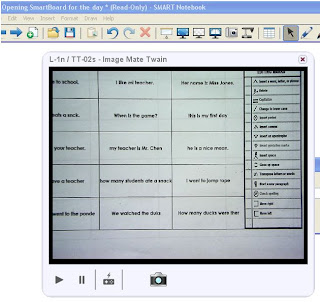 When teacher laptops were reimaged, the program Notebook from SMART was updated. This changed the way document camera images are imported into it. These directions should help:
When teacher laptops were reimaged, the program Notebook from SMART was updated. This changed the way document camera images are imported into it. These directions should help:- Open Notebook
- Click Insert, Picture from Scanner
- Click Scan
- Adjust the image as needed
- Click the camera icon
- Click the "x" on the small window that has the picture
Let me know if you need any help.
Added 12/9/2010:
Here is a video showing how to insert pictures. I hope it helps!
Labels:
Productivity,
SMART,
Teachers
Thursday, September 16, 2010
C is for Camera, Computers, and Charlevoix!
 This week in first grade computer classes I am reading the book Crictor by Tomi Ungerer. Students then work together to make different letters of the alphabet like the snake did in the book. I use a digital camera to take a picture of each letter, which later become the alphabet for my Word Wall. Years ago when I first started doing this lesson most of the students had never seen a digital camera. They were amazed that they could see the picture right away on the camera and computer, and even more in awe that they got to take a copy of it home that day. Now students are no longer surprised by digital cameras. I use the lesson to explain how far technology has come and that before digital cameras, you had to wait hours or even days to finally see your picture.
This week in first grade computer classes I am reading the book Crictor by Tomi Ungerer. Students then work together to make different letters of the alphabet like the snake did in the book. I use a digital camera to take a picture of each letter, which later become the alphabet for my Word Wall. Years ago when I first started doing this lesson most of the students had never seen a digital camera. They were amazed that they could see the picture right away on the camera and computer, and even more in awe that they got to take a copy of it home that day. Now students are no longer surprised by digital cameras. I use the lesson to explain how far technology has come and that before digital cameras, you had to wait hours or even days to finally see your picture.
Monday, September 13, 2010
Move That Mouse
 The first thing we do in kindergarten computers is learn to use a mouse. Although many of the students have used a mouse before at home, daycare, or begindergarten, some students have never had the opportunity. The students use a coloring program to practice. When they click on a crayon, the program says the color. Where ever they click the mouse after that, the color appears. I check all the students throughout the lesson to make sure they are holding their mice correctly and using their index fingers to click.
The first thing we do in kindergarten computers is learn to use a mouse. Although many of the students have used a mouse before at home, daycare, or begindergarten, some students have never had the opportunity. The students use a coloring program to practice. When they click on a crayon, the program says the color. Where ever they click the mouse after that, the color appears. I check all the students throughout the lesson to make sure they are holding their mice correctly and using their index fingers to click.
Labels:
Kindergarten
Thursday, September 9, 2010
Names in a Hat
 A lot of us have a cup with popsicle sticks on our desk. Each stick has a student name or number so we can randomly and fairly pick someone. What if you are not near your desk or want a more interesting way to choose students? The app Names in a Hat will do this for you. With a shake of the device, a name will be chosen until you go through the entire list. It will even keep track of the order drawn. Another feature is that it will divide the names into two or more teams. When the groups are chosen, you can set the device under your document camera for everyone to see. Try that with a cup of popsicle sticks!
A lot of us have a cup with popsicle sticks on our desk. Each stick has a student name or number so we can randomly and fairly pick someone. What if you are not near your desk or want a more interesting way to choose students? The app Names in a Hat will do this for you. With a shake of the device, a name will be chosen until you go through the entire list. It will even keep track of the order drawn. Another feature is that it will divide the names into two or more teams. When the groups are chosen, you can set the device under your document camera for everyone to see. Try that with a cup of popsicle sticks!
Labels:
Apps,
Productivity,
Teachers
Wednesday, September 8, 2010
Acceptable Use Policy
 Starting today in computer class, third grade students, along with new fourth graders, will receive a copy of the district's Acceptable Use Policy. Some would say that it is a permission slip for the Internet, but it is more than that. It is a contract between the district, parents, and especially students to do their best while using the Internet safely and school computer network properly. The school board has approved the document, which needs to be signed not just by a parent or guardian, but by the student as well. Parents, please take the time to read over the document with your child and talk about Internet safety. I will be going over it again in two weeks when we start our Internet unit.
Starting today in computer class, third grade students, along with new fourth graders, will receive a copy of the district's Acceptable Use Policy. Some would say that it is a permission slip for the Internet, but it is more than that. It is a contract between the district, parents, and especially students to do their best while using the Internet safely and school computer network properly. The school board has approved the document, which needs to be signed not just by a parent or guardian, but by the student as well. Parents, please take the time to read over the document with your child and talk about Internet safety. I will be going over it again in two weeks when we start our Internet unit.
Friday, September 3, 2010
Wrap Yourself In Ribbons
 A few weeks ago our office staff received new computers. Yesterday, teacher laptops were reimaged. All of the computers now have Office 2010. This includes the updated versions of Microsoft Word, Excel, PowerPoint, and Publisher. Our previous versions were from 2003. Instead of menus and toolbars, the programs now have tabs and ribbons. The transition will seem hard at first, but you can do it. Remember, the right click is your best friend and will help you do a lot of things that used to be done by clicking a button on the screen. Scott found this great site to help you locate tools in the new version: Learn where menu and toolbar commands are in Office 2010 and related products. Scroll down to choose the application you want. Point your mouse to the old tool and it tells you where to find it in the new version. Click the tool, and the interface shows you where to find it! Take deep breaths, be patient, and before you know it we will all be humming along like there was no change at all. Good luck!
A few weeks ago our office staff received new computers. Yesterday, teacher laptops were reimaged. All of the computers now have Office 2010. This includes the updated versions of Microsoft Word, Excel, PowerPoint, and Publisher. Our previous versions were from 2003. Instead of menus and toolbars, the programs now have tabs and ribbons. The transition will seem hard at first, but you can do it. Remember, the right click is your best friend and will help you do a lot of things that used to be done by clicking a button on the screen. Scott found this great site to help you locate tools in the new version: Learn where menu and toolbar commands are in Office 2010 and related products. Scroll down to choose the application you want. Point your mouse to the old tool and it tells you where to find it in the new version. Click the tool, and the interface shows you where to find it! Take deep breaths, be patient, and before you know it we will all be humming along like there was no change at all. Good luck!
Labels:
Productivity,
Teachers,
Word
Wednesday, September 1, 2010
New Year, Newsletter
 For those parents who couldn't make it to open house, here is a copy of my newsletter:
For those parents who couldn't make it to open house, here is a copy of my newsletter:Computer Newsletter-Fall 2010
Miss Dana Frank
Welcome!
I am your child’s computer teacher. This is my thirteenth year teaching computers at Charlevoix Elementary. I have a bachelor’s degree from Miami University in Oxford, Ohio, and a master’s degree from Aquinas College in Grand Rapids. I grew up in Petoskey and graduated from Petoskey High School. Skiing is my favorite sport and I have been a ski instructor at Nub's Nob for 23 winters. This is what we will be doing this fall in computers:
Kindergarten
One day each week kindergarteners will come to the computer lab. We will start the year getting used to computers, the lab, and using the mouse. Soon students will be learning to open and close things on the computer and how to log in and out of the network. Each lesson will center on a letter of the alphabet and our computer “Word of the Week.” Later in the fall we will begin drawing.
First Grade
This is an important year in the computer lab. Students will start typing on the keyboard! This fall we will practice using both hands when typing, one on each side of the keyboard. Of course, we are still going to be using the paint program from last year, Kid Pix, and reinforcing the classroom curriculum with educational software.
Second Grade
In second grade computers we will be expanding our use of applications that were introduced last year, including Microsoft Word and Microsoft PowerPoint. Students will also be introduced to the Internet through the use of our school web page. We will be reinforcing their classroom curriculum with applications, games, and the Internet.
Third Grade
At the beginning of third grade the emphasis is on the Internet and how to use it safely. Students will learn how to navigate with hyperlinks, search engines, and the address bar. Later in the fall, we will gather Michigan facts from the Internet and put them together in a slide show.
Fourth Grade
Fourth grade students will complete a major project later in the year: a web page of their own. Much of what we do at the beginning of the year will be practice for this project. This will include word processing, research, and creating images. This fall students will also be introduced to spreadsheets and email.
In second grade computers we will be expanding our use of applications that were introduced last year, including Microsoft Word and Microsoft PowerPoint. Students will also be introduced to the Internet through the use of our school web page. We will be reinforcing their classroom curriculum with applications, games, and the Internet.
Third Grade
At the beginning of third grade the emphasis is on the Internet and how to use it safely. Students will learn how to navigate with hyperlinks, search engines, and the address bar. Later in the fall, we will gather Michigan facts from the Internet and put them together in a slide show.
Fourth Grade
Fourth grade students will complete a major project later in the year: a web page of their own. Much of what we do at the beginning of the year will be practice for this project. This will include word processing, research, and creating images. This fall students will also be introduced to spreadsheets and email.
Labels:
Newsletter,
Parents
Subscribe to:
Posts (Atom)